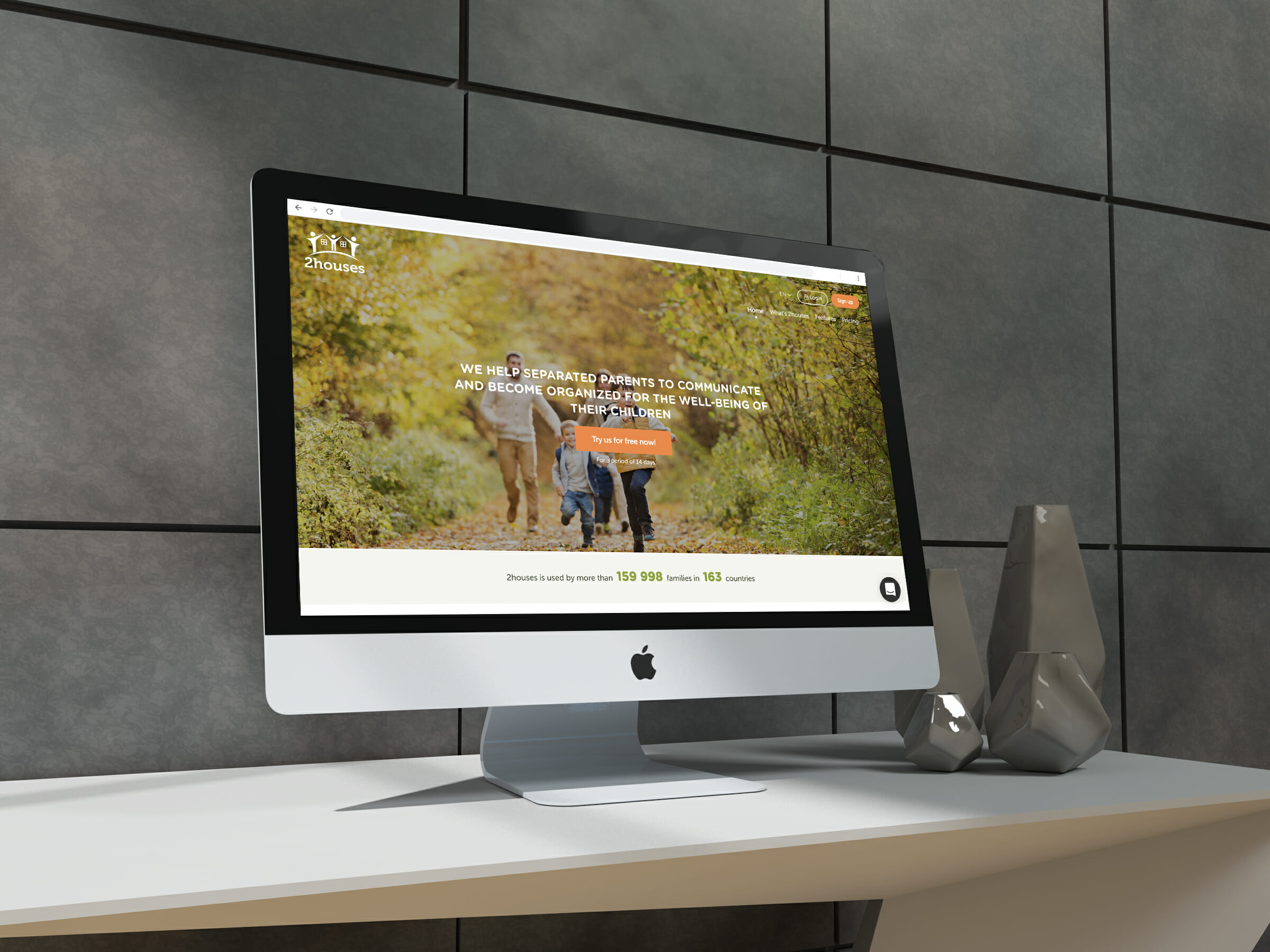
Apr 16 2019
First steps on 2houses
You’ve just joined 2houses and can’t find your way around? Here are some explanations to configure your account. 2houses will no longer keep any secrets from you!
Step one : invite my co-parent
When you created your account, you entered the name of your co-parent. To invite him/her, follow this process:
- Go to “My Family”
- Click on “Members”
- Click on the key below your co-parent’s name

When you click on the key, you just have to enter the co-parent’s email address. You can write a personal message or you can send a pre-written invitation by 2houses.

Finally, when you want to verify if the co-parent did accept your request, you just have to return to the “My family” page and you will be able to see if the co-parent accepted your invitation or not.
Not applicable if you’re the invited co-parent.
Step 2 : Create a parenting schedule
To create your first custody calendar:
- Go to the page “Calendar”
- Then in the subcategory, select “Parenting schedules”
- Click on “Create a parenting schedule” or “Create my first parenting schedules.” Both choices will take you to the same page.

Once you clicked on that button, choose the model that suits you.

Or, compose your schedule manually. Select the days and the parent to personalize your planning.

Step 3 : Create a holidays schedule
Just like the “joint custody” calendar you need to follow these steps:
- Go to “Agenda”
- Click on “Parenting schedules”
- Click on “Create a parenting schedule”

Then, just as you did for joint custody schedule, select the child concerned and select “create yours manually.”

Once this is done, give your schedule a name, and insert the start and end dates. Then click on the first day of the week and say where the child will spend the night. Repeat this until the desired date. If you want to add an extra week, click on «add a week.» If this schedule does not repeat, press «Do not repeat and apply until …» If necessary, press «Repeats until …» When you have established your schedule, click on «Create this parenting schedule.»

The vacation schedule will overlay the standard schedule on the agreed dates. See: lexicon p.10. from the PDF.
Step 4 : Create a change request
To create your change request, click on:
- “Calendar”
- “Change requests”
- “Create a change request”

Select the parent and a date. Add a note if you want to. Once you entered all of the information, click on “Create this change request.”

Once this step is done, you will see the change request in your calendar.
In this case, the change request hasn’t been accepted yet by the co-parent. That’s why both of the schedules are visible.

Step 5 : Create an event
When you’re on the dashboard:
- Click on “Calendar”
- Then on the subdivision “Event”
- Finally on “Create an event”

When you click on that button, you will arrive on the event page. Fill in what’s asked. You can choose this event to be recurring.
You also can choose this event to happen only once.

Once you configure your event, click on “Create this event.”

Step 6 : Create an expense
To create an expense, please follow these steps:
- Click on “Finances”
- Then on the subdivision “expenses”
- Finally on “Report a new expense”

When you’re on the expenses page, fill in the price, the date, and the reason. Then, for the category, if you don’t have any yet, click on “create a new category.”

For the category, fill in the title, the share proportion, and if you want to, an explanation note. Click on “create a category.”

You now can fill in all of the other details of the expense. You also can attach a file (the picture of your receipts, for example).

If your expense is subject to an external reimbursement (ex: health service), click on “subject to a reimbursement” and tell the beneficiary.

Finally, click on “Report this expense” and don’t forget that the beneficiary of the reimbursement will need to encode this reimbursement once he/ she receives it. A blue notification will appear until the reimbursement is done. You can encode it via the double arrow.


2houses has no longer secret to you now!
Printable PDF version available here :
Why 2houses?
We are a co-parenting facilitator!
calendar
A calendar for everyone, getting organised when you’re divorced is a priority. 2houses provides you an online shared schedule, with many editing, adding, and sync features.
Finance
For us, as divorced parents, the financial topic is most of the time a conflict topic. Now, 2houses manages all expenses from each parent, keeps you informed on the situation, day after day, coins after coins.
Messages
Communication is key, this is why 2houses offers you an online messaging tool, simple, efficient and secure.
Journal
The journal is your quick family social network. You can easily share all information, news, photos, videos, and even your children’s funny quotes. The family is never far away, no matter where you are geographically located.
Try 2houses for your family
We offer a 14-day trial to test our services and start improving your family life!
Get started!